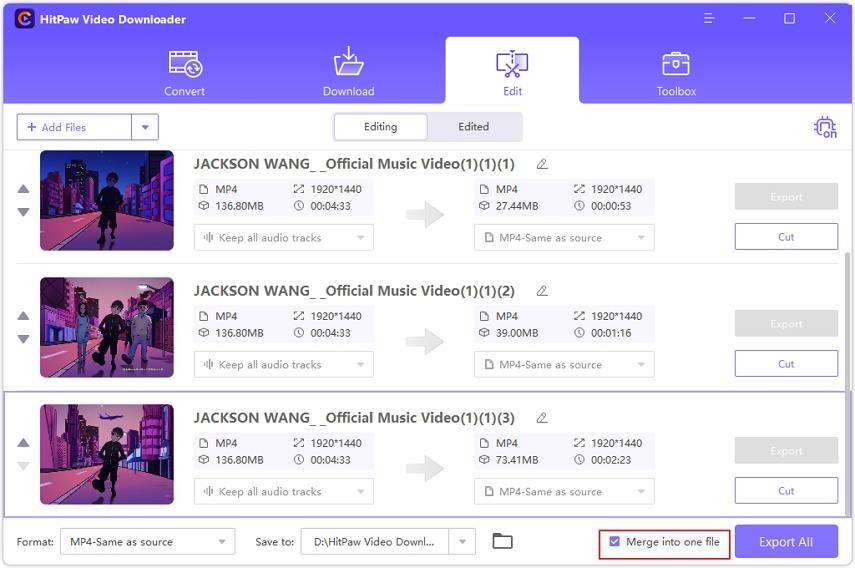HitPaw Video Downloader
- · Download and save videos from YouTube and other 10000+ hot sites effortlessly
- · Convert YouTube to MP4, MP3, AVI, and 1000+ formats without quality loss
- · Support 8K/4K/2K videos download
- · Extract audio from YouTube video directly
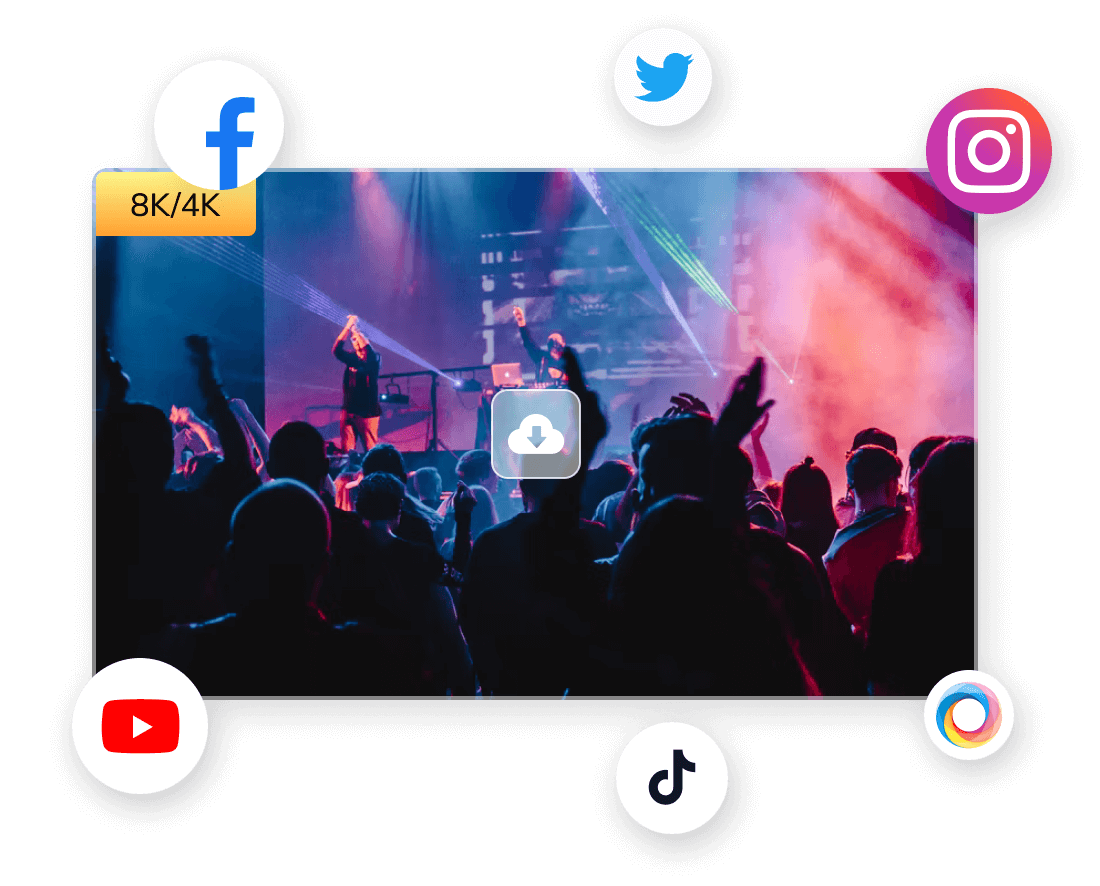
How to Edit the Downloaded/Converted Video and Audio
Step 1. Launch and Start the Program
Launch HitPaw Video Downloader after installation.
Secure Download
Secure Download
Step 2. Add Files
Switch to the Edit tab and click Add Files to add video/audio to this program.
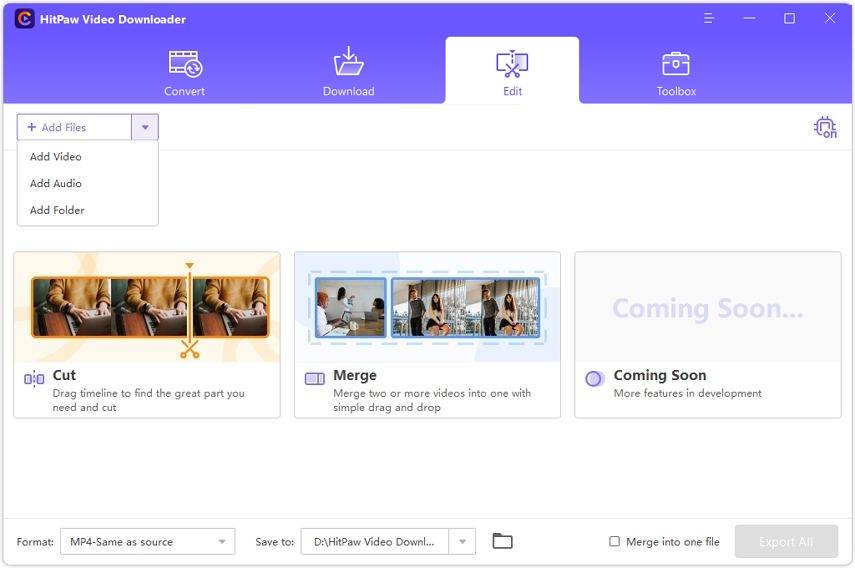
Step 3. Cut Video/Audio
When the file is imported, users can click the Cut button to cut the video into several clips.
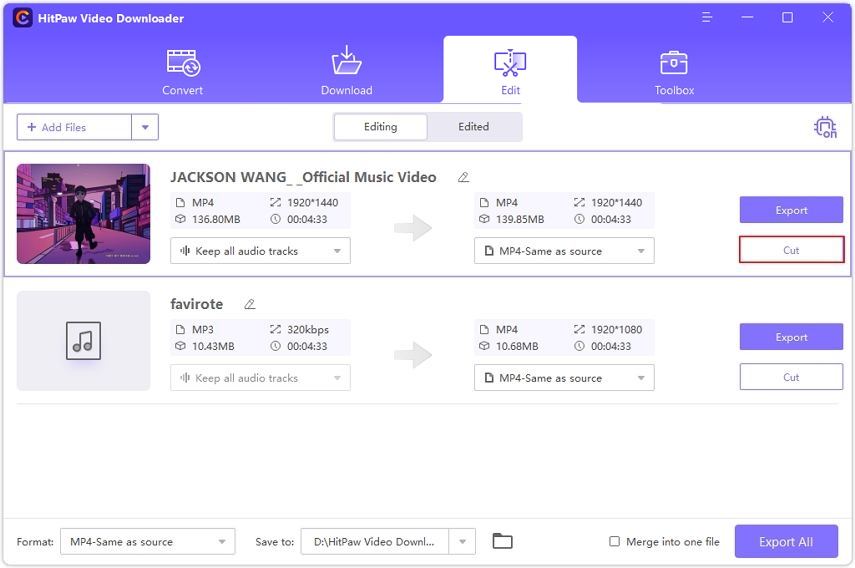
In the timeline, Users can drag the bar to the time point that they want to cut, and click the scissors icon to cut a clip. Drag the bar to different time points and click the scissors to cut the video into different small segments.
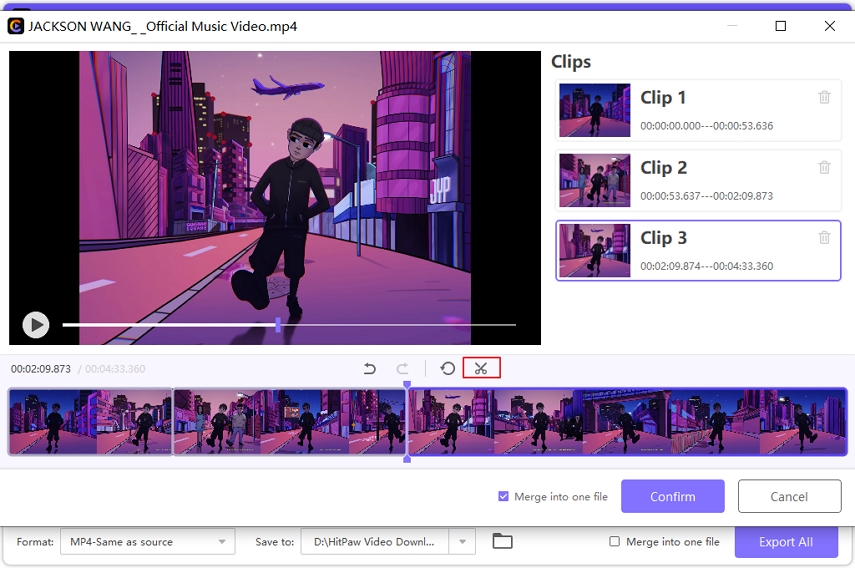
Click the Confirm button to save the cut video as a new one. If you tick the “Merge into one file” option beside the Confirm button, the cut clips will be merged as one. If you don’t tick that option, each clip will be saved as a new file.
Now, you can select an output format for the cut video and click Export (or Export All for all files) to save them.
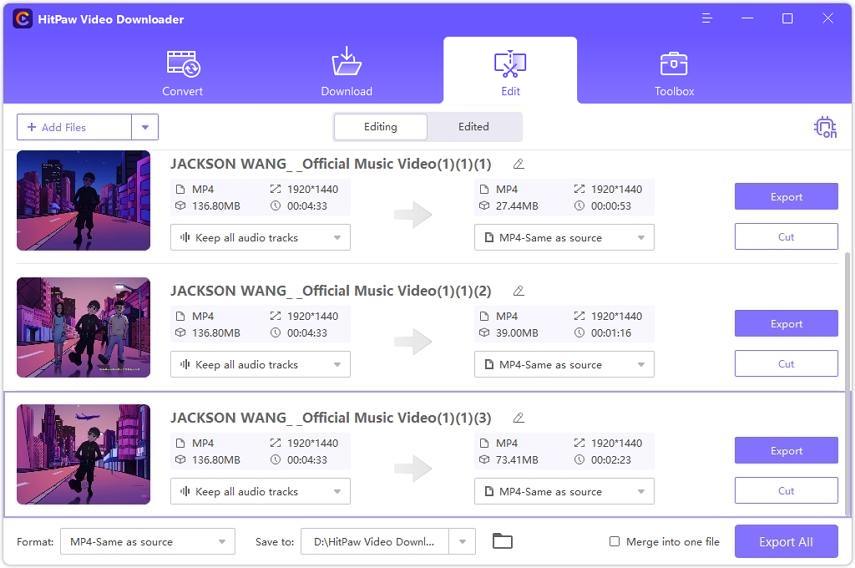
Step 4. How to Merge File
Import the video or audio files that you’d like to merge, and choose an output format if necessary. Tick the option “Merge into one file” and click Export All. The imported files will be merged as a new file after export.