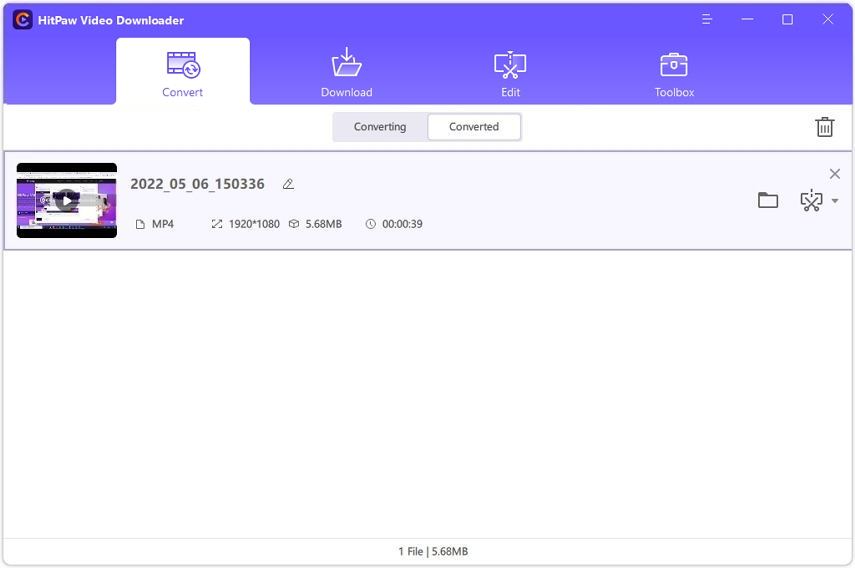HitPaw Video Downloader
- · Download and save videos from YouTube and other 10000+ hot sites effortlessly
- · Convert YouTube to MP4, MP3, AVI, and 1000+ formats without quality loss
- · Support 8K/4K/2K videos download
- · Extract audio from YouTube video directly
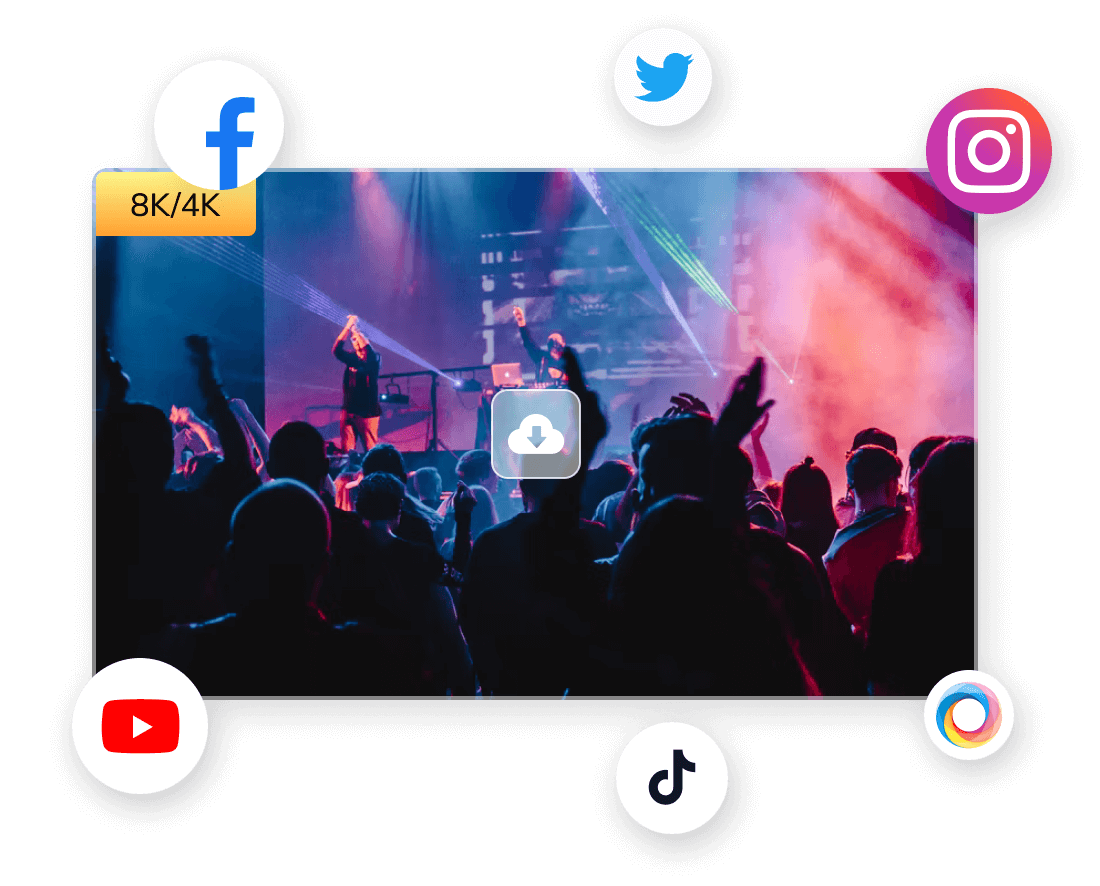
How to Convert Video/Audio Files
Step 1. Install and Launch Program
Install and launch HitPaw Video Downloader on a PC or Mac. Switch to the Convert tab.
Secure Download
Secure Download
Step 2. Add Files
Click “Add Files” to add video, audio or folder. Users can drag and drop video/audio file(s) directly to the conversion panel.
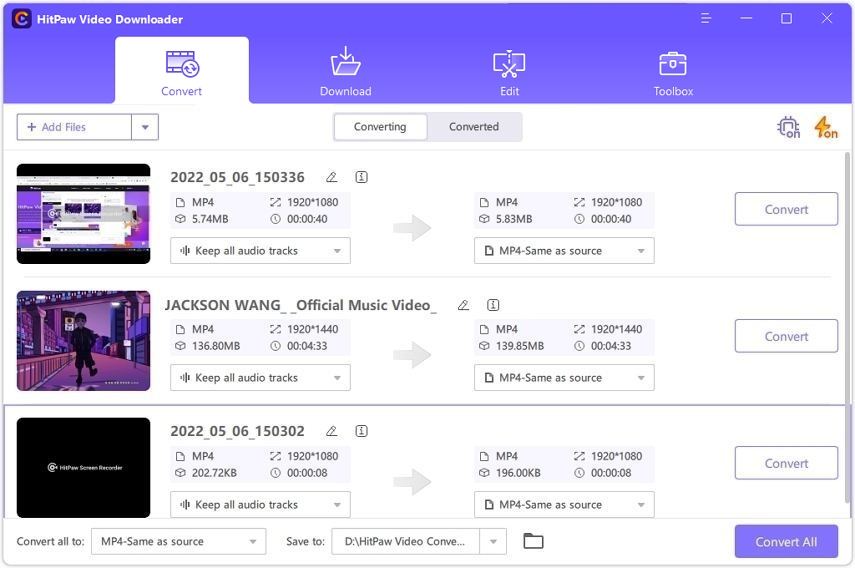
Step 3. Edit Video/Audio Info (Optional)
You can edit the file meta info in the program. Just click the pen icon or info icon.
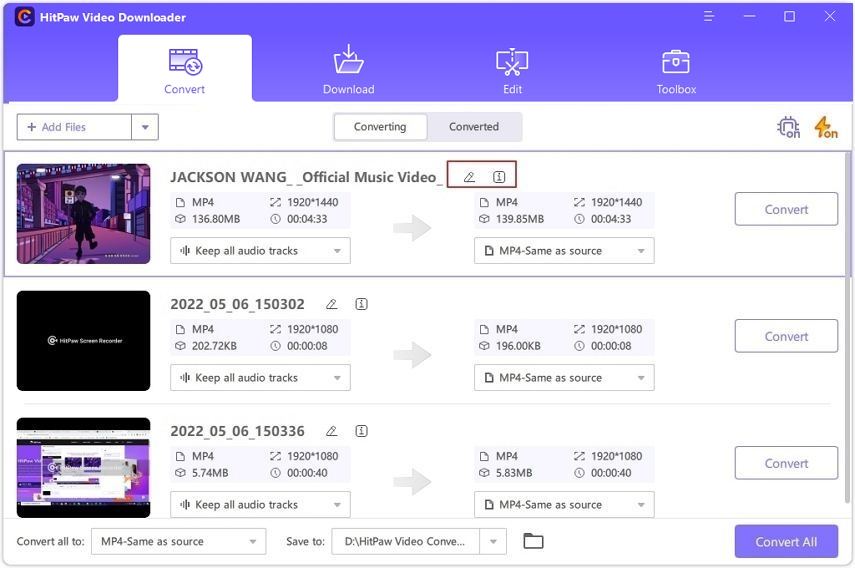
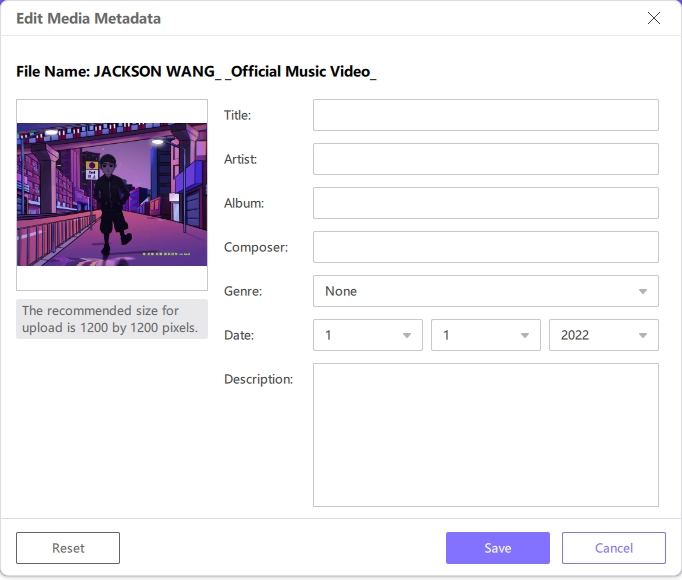
Step 4. Select an Output Format
Users can select the audio track for the imported video/audio file.
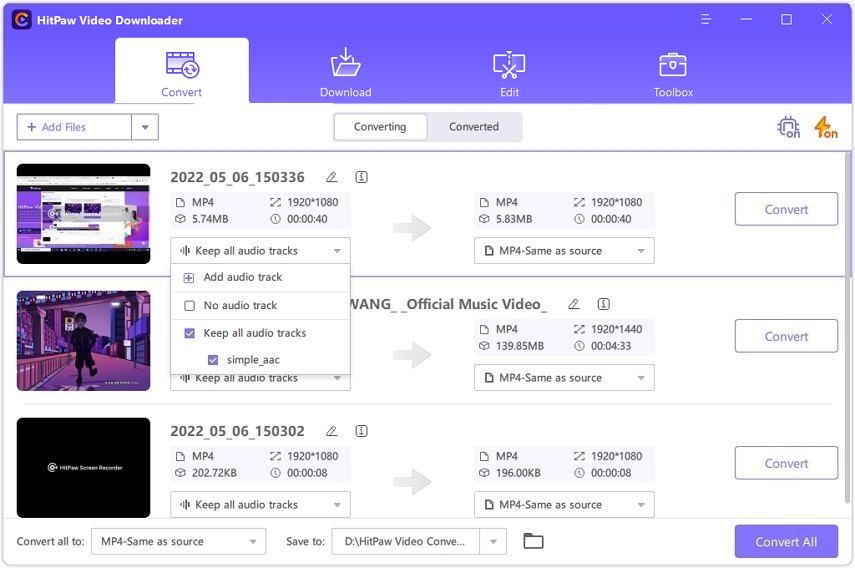
Select an output format for each file separately by clicking the inverted triangle icon on the lower right side of each file. Or press the "Convert all to" to select a unified output format for all imported files.
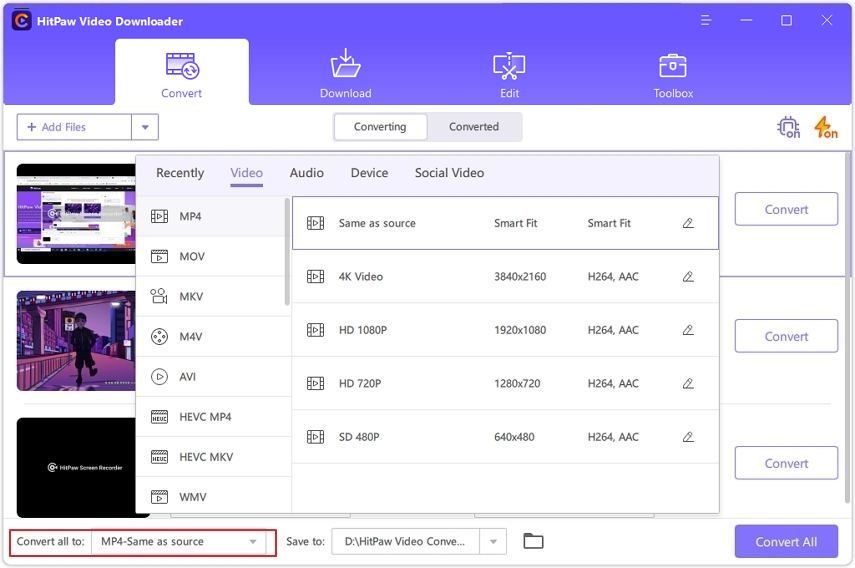
Step 5. Output Format Parameters
Before conversion, users can click the edit icon beside each format to set up the output format parameters, including quality, video encoding info and audio encoding info.
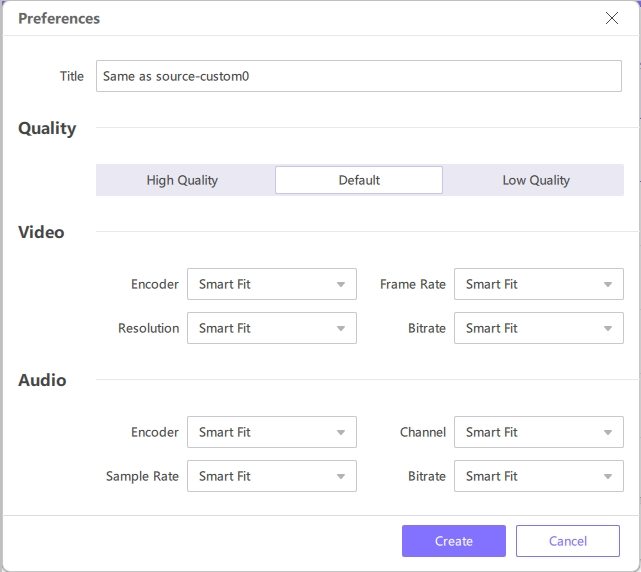
Step 6. Start Converting Video and Audio File(s)
Click the Convert button to convert the select file, or press the Convert All button to convert all files in bulk. If you enable the GPU acceleration and lossless conversion, the conversion speed will be much faster.
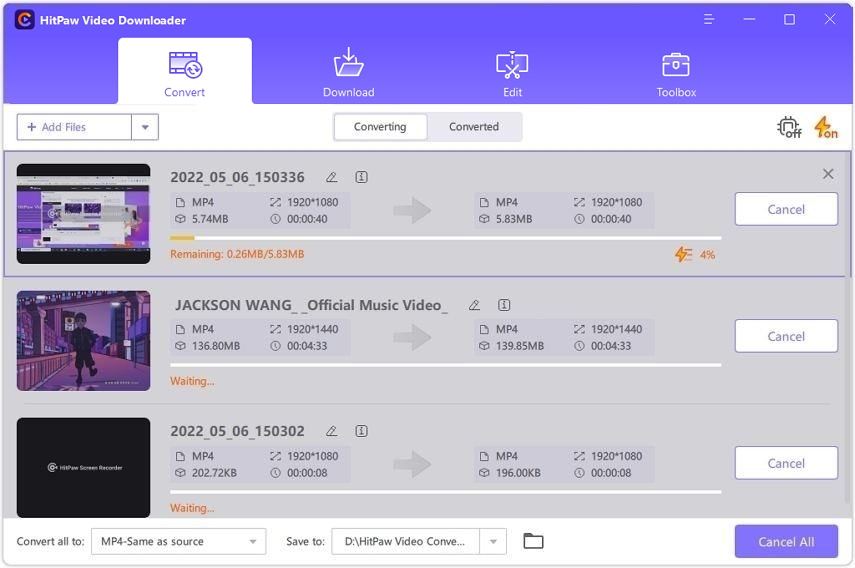
Step 7. Access the Converted Video/Audio
The converted file(s) can be access in the Converted tab where you can play the downloaded file, open the output folder or edit the selected file.